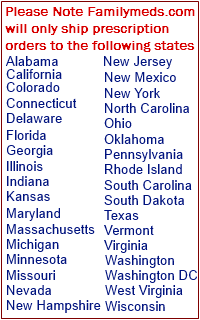Filling a New Prescription
To Fill a New Prescription
Step 1: Login/Create an Account
To ensure your privacy and security, you will need to log in to an existing account or create a new account in which your general and prescription drug information will be stored.
Click here to log in.
Step 2: Create Patient Profile's
In order for you to receive your prescription drugs, we must obtain some basic information about the patient for whom the medication was prescribed. A Patient Profile includes Name, Gender, Date of Birth, and other information the patient may choose to provide regarding allergies or other medical conditions.
You need to log in before you are able to manage your patient profiles. Use the link above to login or create an account.
Step 3: Enter Insurance Information (Optional)
Familymeds accepts all major insurance plans, including Medicare Part D. If you choose to use your insurance to pay for your prescription drugs, we will need basic information including; plan name, plan number, plan phone number, etc. Your co-pay will not be included in your total at the time of checkout, however it will be added to your order total following adjudication or verification with your insurance.
You need to log in before you are able to manage your insurance plans. Use the link above to login or create an account.
Step 4: Select Your Medication
Select the medication that has been prescribed for this patient. You may find it alphabetically in the Prescription Drug Index, or search for the prescription drug by name.
Step 5: Enter Doctor Profile
In order to receive your prescription drugs, we must have the name, city, state and phone number of the doctor that prescribed it. Familymeds will call your doctor to obtain the prescription and verify related information.
You need to log in before you are able to manage your doctor list. Use the link above to login or create an account.
Step 6: Prescription Review
The most important step in the process, prescription review allows the patient to verify all of the information from the preceding steps. Here a patient may verify and edit information prior to adding the prescription drug to the shopping cart and checking out.
Step 7: Prescription Confirmation
This step confirms that the prescription drug has been added to the shopping cart and offers the options for filling another prescription or proceeding to checkout.
Click here to proceed to checkout
|
Familymeds has America’s lowest price on hundreds of popular brand name drugs
Need More Help?
If you have an urgent medical or medication emergency please contact your Doctor or dial 911.
|